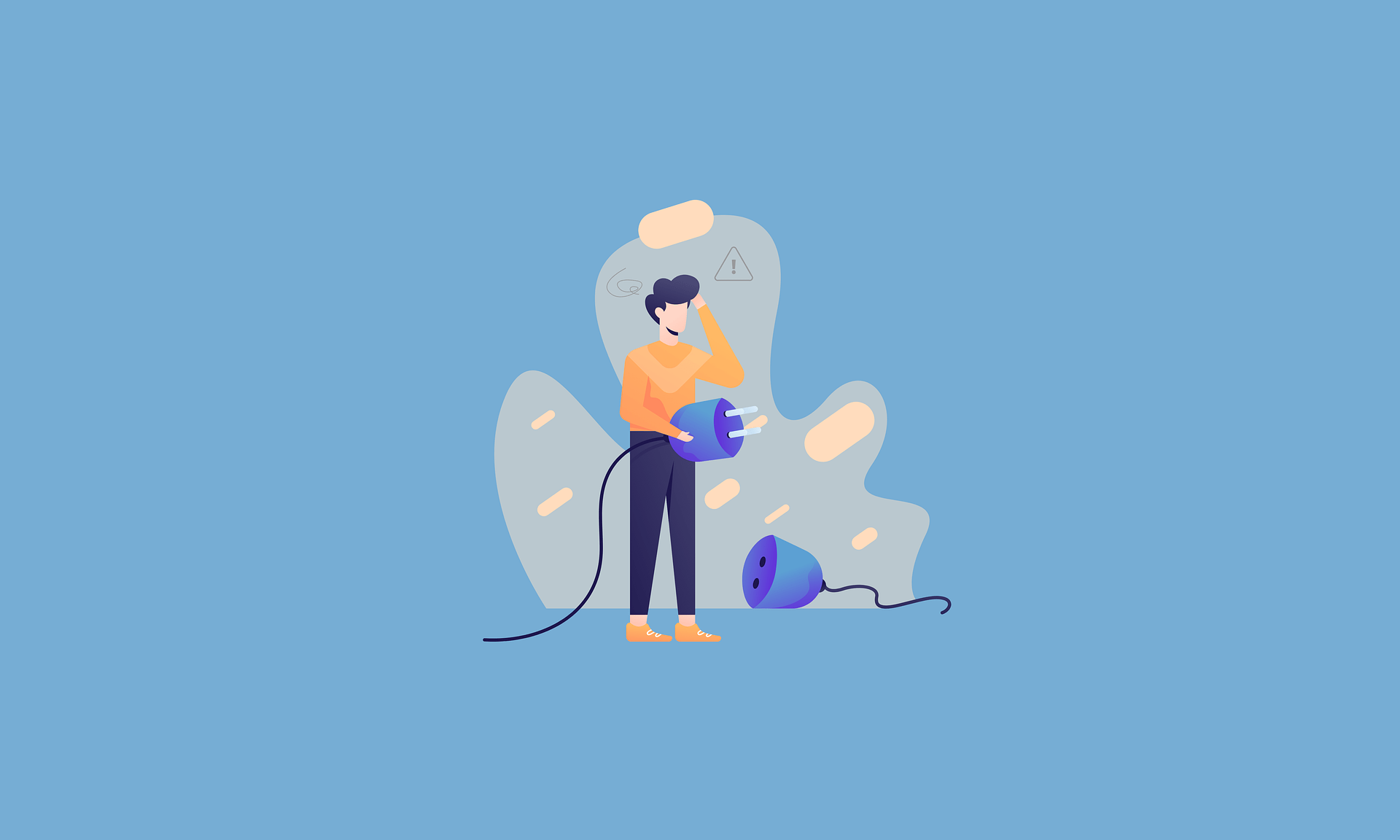Is WordPress SEO really that hard? Should I be using a plugin for my brand-new website? Or, what happens if I choose not to use one?
If you are looking for an answer to anything related to these questions, then you have landed at the right place!
This comprehensive guide will help you understand WordPress SEO, how it works with and without plugins, and the way it benefits your site. However, before answering all of these questions, you need to understand what SEO plugins are and how they are supposed to work in WordPress. So, let’s dive right into it!
What Are SEO Plugins?
An SEO plugin, essentially, acts as a tool that makes the process of optimizing your website hassle-free. The plugin works sort of like an application. The main software passes the controls (partly) to the SEO plugin, so it can take over and access the function of the framework. In order to understand, let us take the page title and the meta description as an example.
When a user searches for something related to your website, it shows up in the SERPs. The meta description and title tag appear in the code of your page as well as the search results. These two components can be vital for the user to decide whether or not they want to visit your webpage. Now, if your website is generating them by default, you should know that they might not be fully optimized.
An SEO plugin allows you to write appropriately descriptive, keyword-incorporated metadata for each one of your site’s pages. Here, it is important to note that the plugin does not do all the work for you. While you need to put a bit of effort, it does improve your search results ranking drastically. – add link
Now, the question is, what if you choose not to use a plugin for your WordPress website. How are you supposed to optimize your website then?
How do I use SEO in WordPress Without Plugins?
Around 455 million people use WordPress as their main content management site. Out of which, a huge chunk mainly uses WordPress features to fully optimize their site in order to rank.
For many people, using a plugin right away might not even be very practical. This is particularly the case when you are a new website owner without any prior experience in managing and building a website from scratch.
WordPress itself has many SEO functionalities which are enough for you to get started, both in terms of technical and on-page SEO.
WordPress Technical SEO Without Plugins
1. SEO Friendly Theme
Choosing the right theme for your WordPress site can be crucial, be it free or paid. You don’t want something that comes with huge bundles of scripts and plugins that does nothing, except make your site slower. What you need is a clean, responsive design that is easily navigated and works on every device. You can research what theme suits your site and plenty of reviews will pop up. Go through them to choose the perfect fit.
2. Speed Optimisation
Google considers the loading speed of your pages as a major ranking factor – link. Speed optimization can be achieved in several ways, including using a reliable hosting provider, small-sized images, smaller banners, etc. At last, you can check the improvements through the google speed test tool and get suggestions on how to make them better.
You can implement the following strategies to improve the site speed without using plugins:
-
Use a reliable website host. It not only impacts user experience and improves the performance of the website as well.
-
Use HTTPs instead of HTTP.
-
Select a WordPress theme that comes with site optimization feature.
-
Make sure you have compressed images prior to uploading them.
-
Use Google Tag Manager.
-
JavaScript and CSS minification
3. Sitemap
The following are some important steps you can implement to create and submit XMP sitemap:
Step 1:
Open your browser and visit https://www.xml-sitemaps.com/. Next, paste your website URL at the designated place and press the start button.
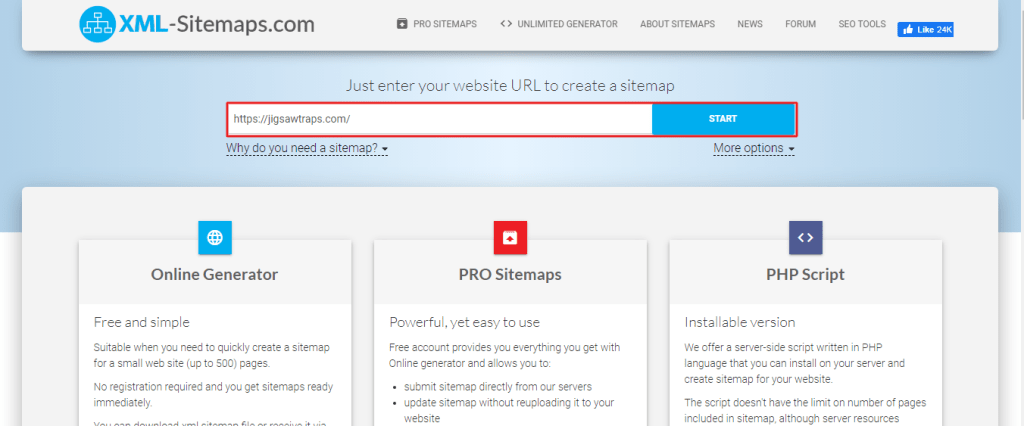
Step 2 :
The option to download the XML Sitemap file will appear. Press the button to download it in your system.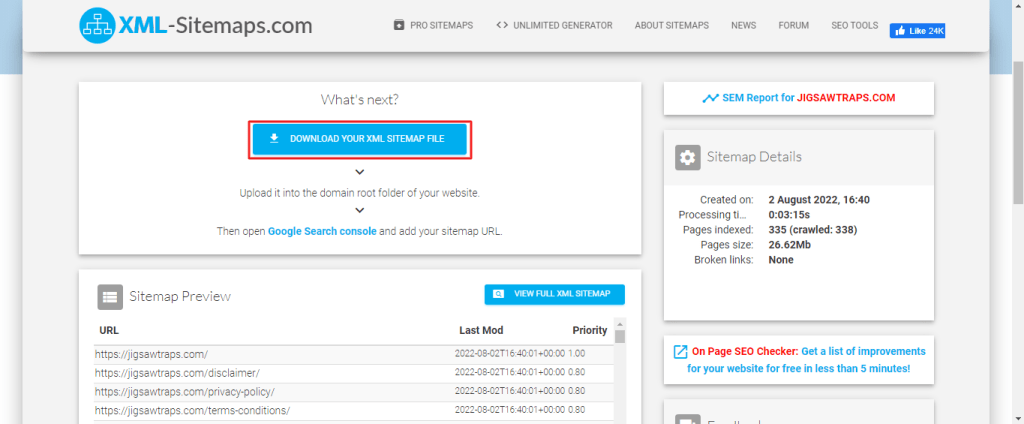
Step 3 :
The next step is uploading the file into the root directory.
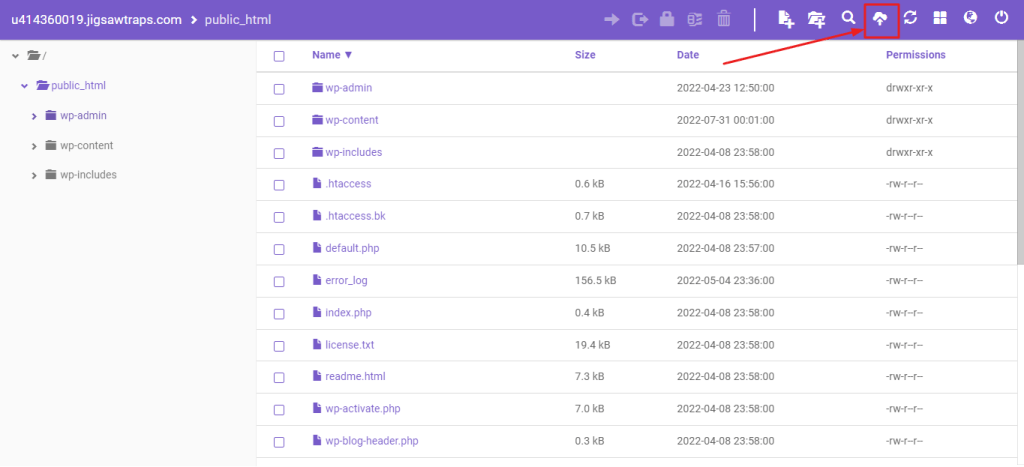
Step 4 :
The last step entails uploading the sitemap into the root directory, It will enable the Google to know that your sitemap has been created.
To do this, open the Google search console and click on the sitemap. Then, type “sitemap.xml” before pressing the submit button.
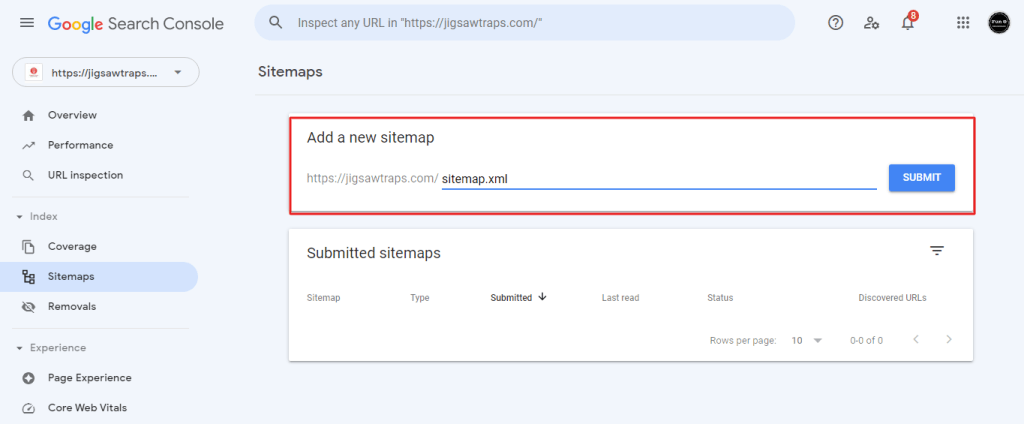
4. Robot txt File
This tells search engine crawlers not to access some of your site pages. What is that supposed to mean, one might ask. Well, a robot txt file blocks access to the non-essential pages of your site. A thank you page, for instance. Using this minimizes the search engine crawler traffic on your site, which in turn helps your SEO strategy for the site.
How to Create Robot txt File?
Step 1:
The process starts with creating a new notepad file. Change its name to “robots.txt”.
Step 2:
Next, you will have to add instructions for search engines in this newly created file
As you can see in this file, there are two instructions. The first one is to allow search engines to crawl the website. The second, on the other hand, is to disallow crawling the website it the URL contains WHMCS
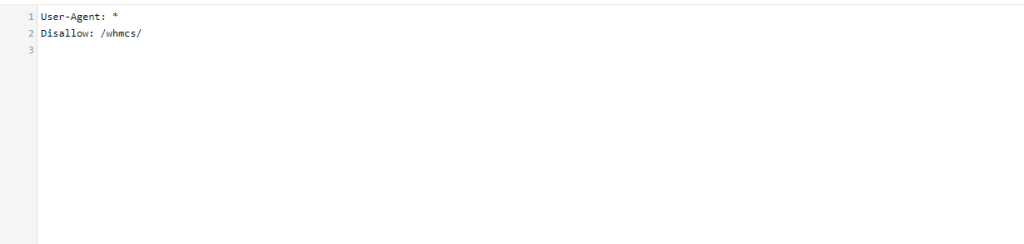
Step 3:
Upload the robots.text file into root directory.
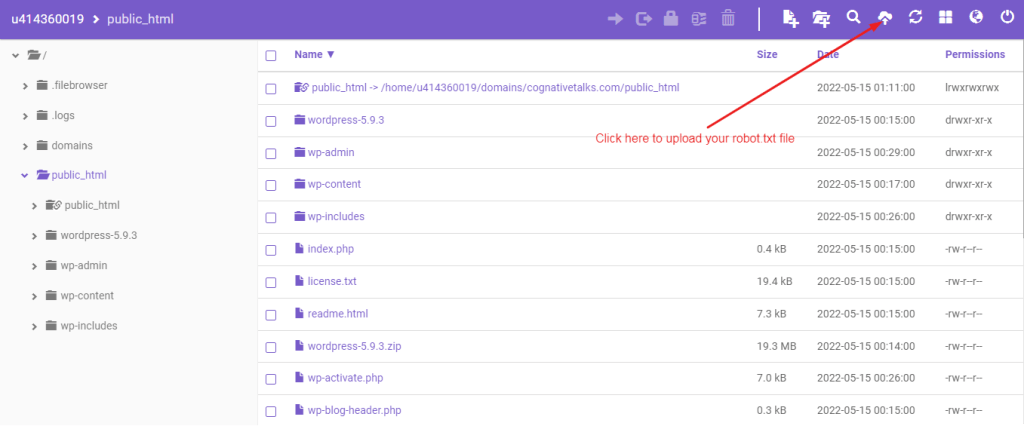
5. Schema Markup
When not using a plugin, your schema markup can be written manually too. For instance, you can use the JSON-LD script for reviews and paste it at the bottom, straight into the WordPress editor while in Text Mode. Afterward, you can manually adjust the descriptive fields. This creates an enhanced description for your site which appears in the search engine results, improving accuracy.
The following is the process to create schema markup:
Step 1:
Open your browser and visit https://technicalseo.com/tools/schema-markup-generator/.
then choose the schema type that you want to create.
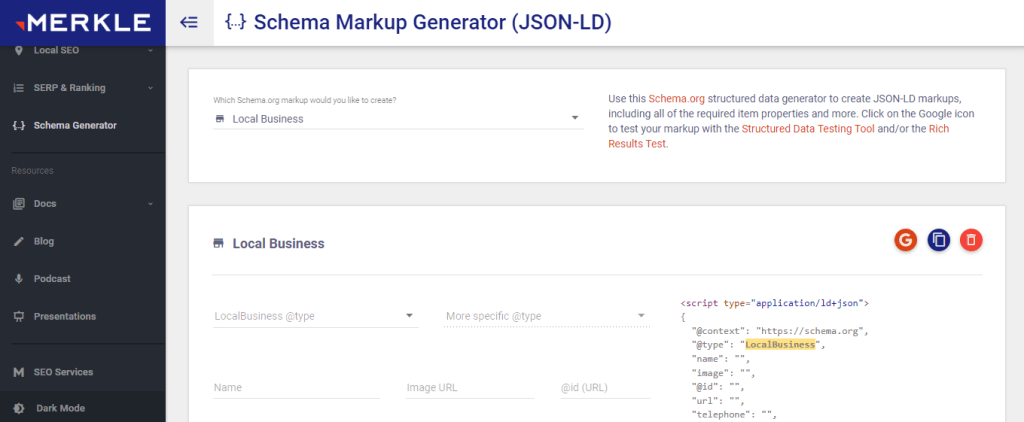
Step 2:
The next step, after creating a schema markup, is to submit it in WordPress site. You can do it without any plugin by clicking on Appearance and then, theme file editor.
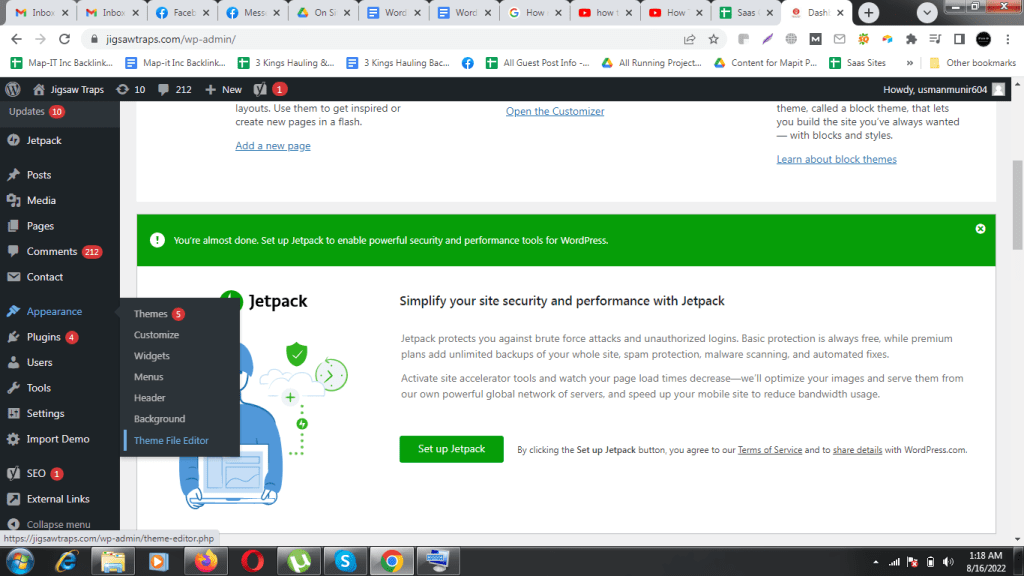
Step 3:
Locate the Header.php File. You can find it on the right sidebar.
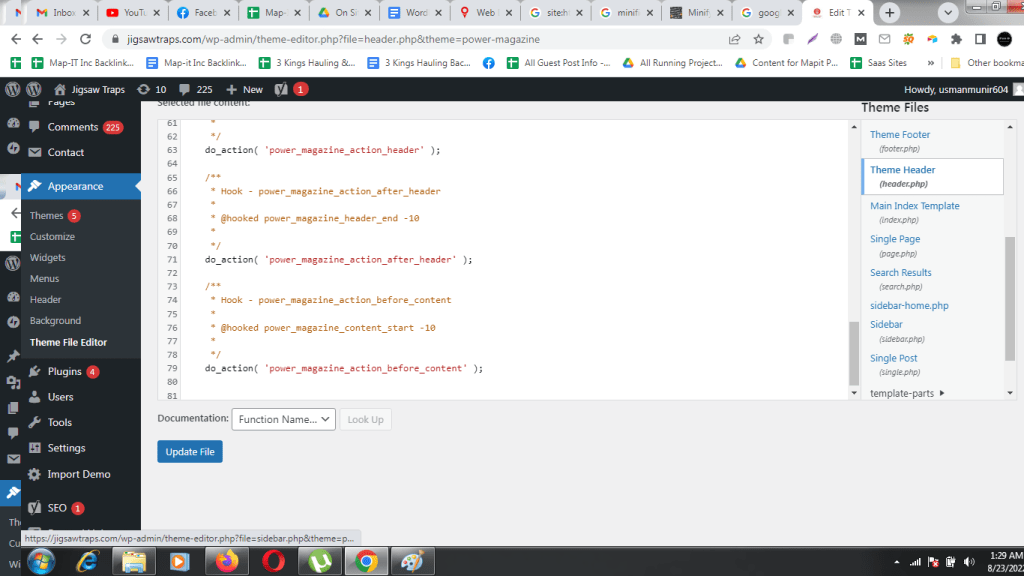
Step 4:
The final step is placing the Json LD Code between the <head> </head> section.
Note: This code will appear on the page.
6. 404 Responses
404 responses appear when the user is searching for a URL that does not exist. Basically, 404 is fancy computer talk for not found. Now, what most people do is redirect it back to the homepage, while this is the exact opposite of what you should be doing. Attempting this will not only guide your user to a completely irrelevant page but also leave them confused as to how they landed there.
It is important to know that 404 errors are nearly unavoidable and completely natural. However, despite this being true, they can be very frustrating for the user. So, to turn a potential negative opinion into a positive one you need to add a few links to your 404 page. These include a link to your homepage (of course), a valuable product, or some of your most famous blogs. Furthermore, you can also show them the way to report a broken link.
Take a look at way process to identify 404 Error pages:
Step 1:
Find the Screaming Frog SEO Spider and download it..Then, paste your website’s URL in its topbar.
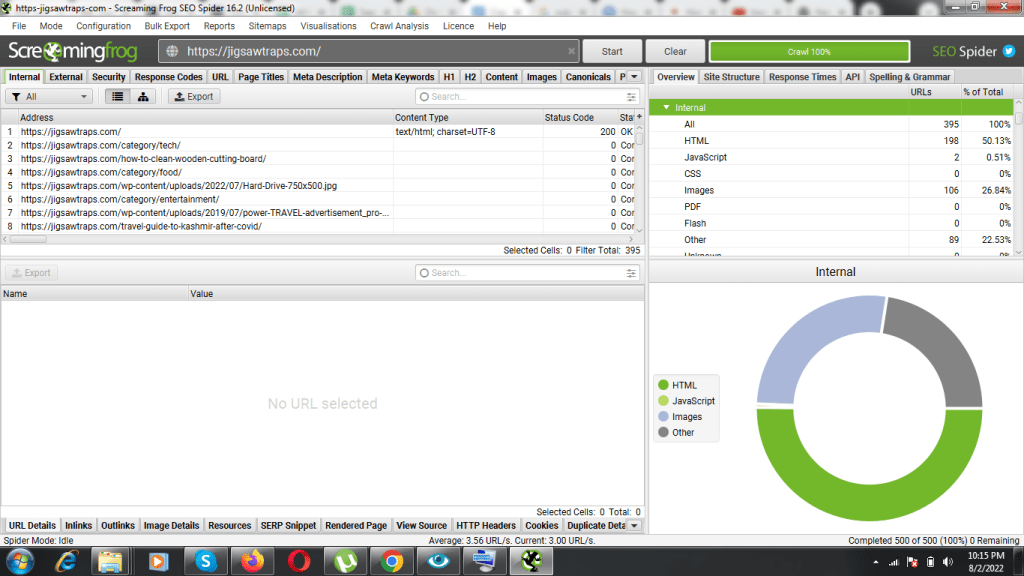
Step 2:
Click on the Responsive Code
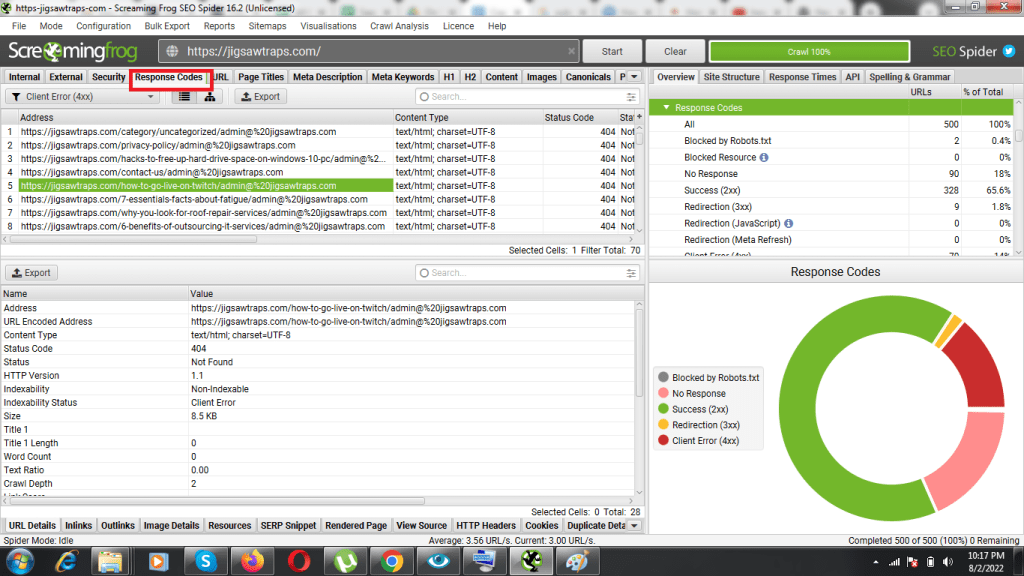
Step 3:
Choose the Client Error (4xx)
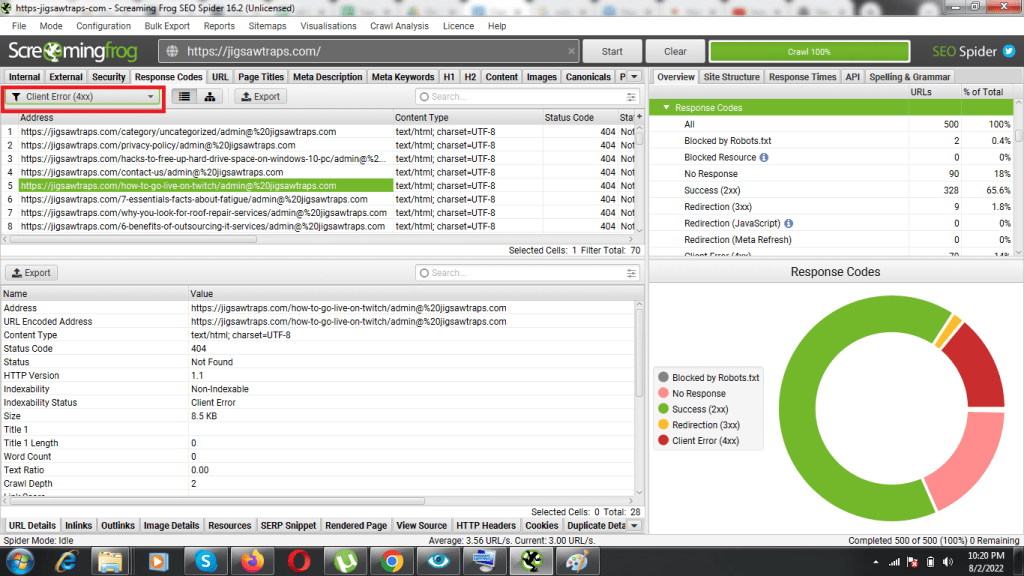
Step 4:
You can now remove the 404 error pages using either of the two methods. These are:
- Using Google Search console
- Redirecting them to other relevant pages.
WordPress On-Page SEO Without Plugins
One of the most important things when it comes to on-page SEO is the format of your page. And there are plenty of things you can do to make it easier to navigate, enhance readability, and improve the user experience overall. Consequently, when the user likes it, the google algorithm likes it, and when the algorithm likes it, it automatically draws more traffic to your site.
1. Title tags
The name of the webpage is called its title tag (the text that appears in blue, listed in the SERPs). It has to be eye-catching and very accurate. It should be a phrase that gives a brief summary of the content your webpage contains.
Take a look at some quick tips that will help you add meta titles without using plugin.
- You need to use a WordPress theme that comes with built-in SEO functionality
- If such a theme doesn’t interest, you check out this article to know more about adding meta title in WordPress site without the use of Plugins.
2. Meta Description
This is a small description of what a particular page from your site contains, no longer than 155-160 characters. It is displayed right under the title tag of your webpage and helps the user understand (a little in detail), what your site entails. If well written, it will drive more traffic, get recognized by the algorithm, and improve the SEO of your page.
The good part here is that you can now add meta description to your page without using plugin. The process may seem a bit daunting at first, but it’s actually quite simply. Read this article to know how you can do this.
3. Image Optimisation
Now everyone knows that they’re supposed to use rich and relevant pictures on their site. What most of them fail to realize is that it can play a huge role in the on-page SEO of your site. Firstly, you want to use an accurate, short, and crisp file name for your image (preferably put in a primary keyword, only if appropriate). This improves context and makes your content more visible to search engine crawlers.
As discussed before, try to keep your image file sizes as small as possible. Crop the extra part of it to reduce the number of bytes. Apart from that, always add alt text to your images. Not only does it help visually impaired users, who are dependent upon automated screen readers, but also make it easier for search engine crawlers to understand what your picture is all about.
Last but not least, convert your image format to webp.
4. Heading Tags
Heading tags help organize and allow google to make sense of your content.
- H1 Tags – When it comes to blogpost, WordPress automatically sets your blog title into h1 and simultaneously its a meta title. You can also set it up individually. We should try to include keywords, but only if they seem appropriate.
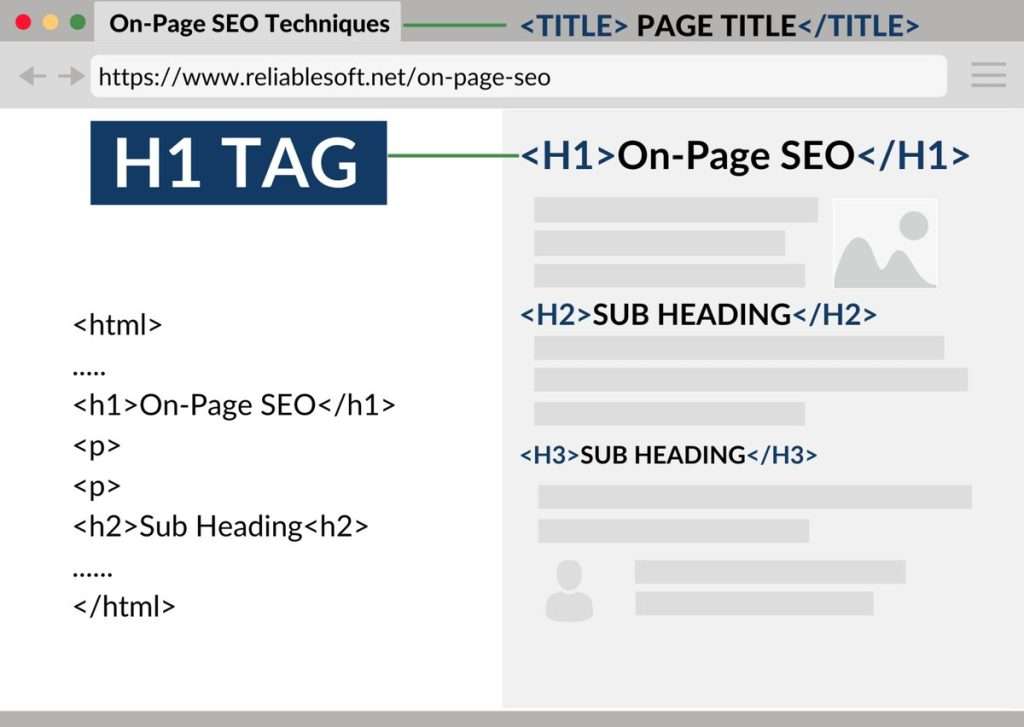
Image Source: Reliable Soft
- H2 Tags – These tags are applied in different subheadings to divide the content into subsections. Try to use keywords, but be very careful or you could be penalized by the google algorithm for “keyword stuffing”.
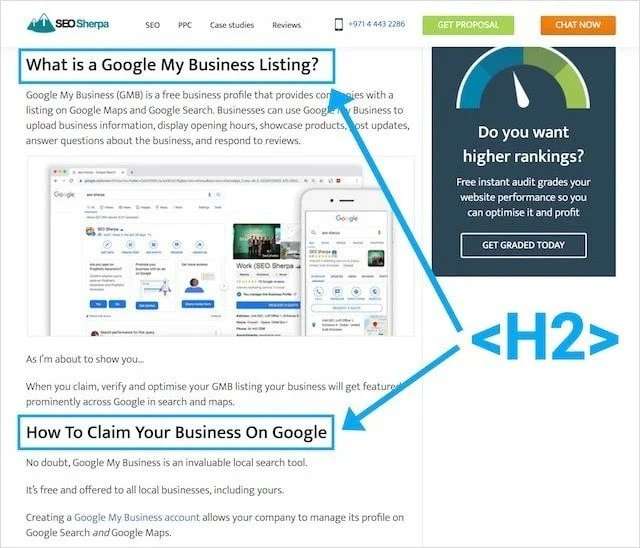
Image Source: SEO Sherpa
H3 and H4 tags are used for dividing the content further.
There are still arguments by SEO masters in regard to whether or not heading tags affect the SEO of your page. John Mueller, the google webmaster, gave a rather contradicting statement regarding the issue.
“You can use H1 tags as often as you want on a page. There’s no limit, neither upper nor lower bound, said Mueller.
Your site is going to rank perfectly fine with no H1 tags or with five H1 tags.”
While this may be true to a certain extent, it doesn’t mean that heading tags are not essential for your WordPress site.
5. URL Optimization
Another highly important component of your SEO strategy is the URL structure of your site. It identifies your content, tags, descriptions, and every other structural component. They also provide clarity to the user, along with the search engine crawlers, in regard to the kind of content you have on your website.
Any URL has two main components – permalinks and slugs. To make it easier to understand, have a look at the URL below.
This is something your WordPress site creates on its own. The part till .com is the permalink (the domain name), and the one after that is known as the slug. The latter is what we have a problem with. Since p=123 doesn’t mention anything that is supposed to be helpful for the user or the search engine, its SEO value is zero.
This is where we need to untap potential and use it to our benefit. Fortunately, within the WordPress editor, you can easily create your ideal slug and make it count towards SEO.
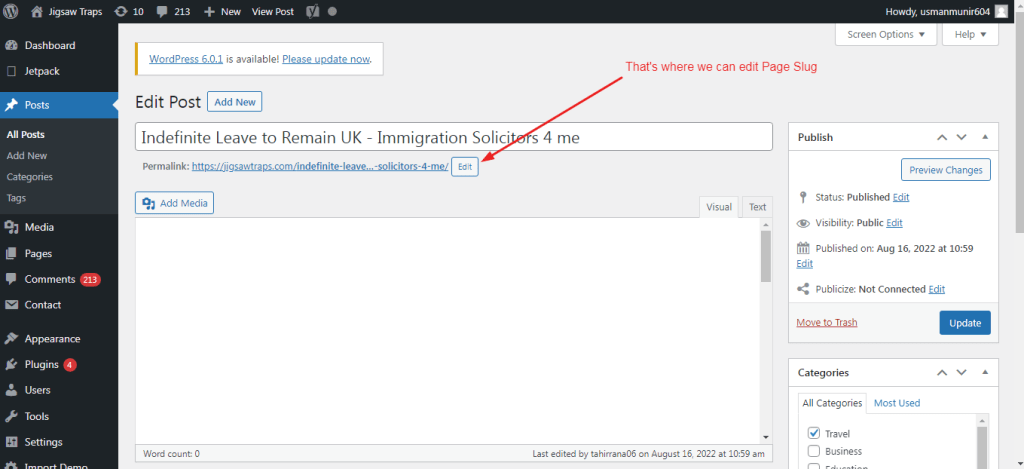
6. Internal Linking
Internal links may not be as effective as external links, but still, they bring some value to your SEO strategy. Linking other pages to your site allows users to easily navigate throughout your site. Simultaneously, it allows search engines to understand how your pages relate to each other. Linking in WordPress is pretty straightforward (without plugin), but you don’t want to link irrelevant pages and become too promotional, or google might punish you for it.
Do I really Need An SEO Plugin?
The bottom line is that plugins are great tools for your WordPress website. They assist you in optimizing your site, make the process much more efficient, and automatically upgrade as it scales. However, bear in mind that it isn’t all rainbows and sunshine.
It is important to realize that you can face numerous problems when you pile on too many of these plugins. For starters, and probably the worst, it slows down your site speed. In this fast-moving world, no one would want to wait more than a few seconds. In fact, Kissmetrics research shows that 40% of the users abandon your website if it takes more than 3 seconds to load. And that, my dear reader, is undoubtedly one of the worst things for the SEO of your site.
Secondly, having many plugins increases the probability of a site getting crashed. The main reason behind this is the issue with coding. While WordPress in itself is perfectly synchronized to work with its features, adding an additional tool such as a plugin will bring a new set of codes. This interference can cause a problem to emerge and often lead to website crashes.
Thirdly, it makes your site more vulnerable. No one wants hackers lurking around on their website, right? But, with every plugin you install, there is a huge security threat that comes along with it. This can be avoided by excellent coding that builds a firewall around your website, however, even if the slightest thing goes wrong, all of your blood sweat, and tears will go down the drain.
With that said, having a WordPress plugin is a “nice-to-have option”, especially if you are a beginner and can’t get all technical. Sure, it makes your website look all professional and modern, a big BUT, it isn’t absolutely necessary. As explained above, you can pretty much handle all the components of your SEO strategy through WordPress features.
Although, if you do decide on getting a plugin, I would advise you to follow the saying, “less is more”. Use reliable plugins only, and update them immediately in order to minimize your risks.